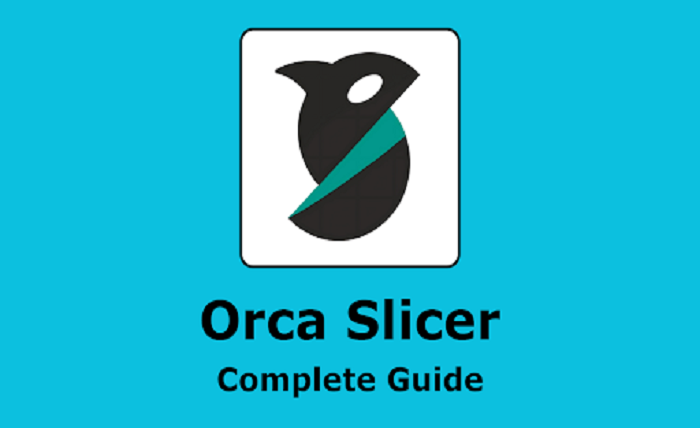3D printing is exciting, but the quality of your prints depends on more than just your printer. The software you use to prepare your models is just as important. One of the best tools available today is Orca Slicer. It’s fast, easy to use, full of smart features, and works with many different printers.
In this guide, we’ll cover everything you need to know about Orca Slicer, from what it is to how to set it up, and the best tips and tricks to get amazing prints every time.
What is Orca Slicer?
Orca Slicer is a free and open-source software that turns your 3D models into printable files. It takes your design (in formats like STL or 3MF) and slices it into layers that your printer can understand. It is based on PrusaSlicer and Bambu Studio, but with extra features and a cleaner design.
Orca Slicer is designed for both beginners and advanced users. If you’re new, you can start printing quickly using the default settings. If you’re experienced, you can fine-tune every detail for perfect results.
Why Choose Orca Slicer?
There are many slicers available, such as Cura, PrusaSlicer, and Bambu Studio. So why choose Orca Slicer? The answer is simple: it gives you more features, faster updates, and better printer support while still being easy to use.
- Beginner-friendly: Simple interface and ready-to-use printer profiles.
- Advanced features: Tools like variable layer height, tree supports, and built-in calibration.
- Supports many printers: Works with Creality, Anycubic, Prusa, Bambu Lab, Elegoo, and more.
- Regular updates: New features and bug fixes are added frequently.
How to Get the Orca Slicer?
To download the latest version of Orca Slicer, visit orcaslicer.org. Here, you’ll find the latest version for Windows, macOS, and Linux. Just download the installer, open it, and follow the simple steps to install.
Setting Up Orca Slicer
Once you’ve installed the software, the setup process is quick.
Step 1: Select Your Printer
When you first open Orca Slicer, it will ask you to choose your printer. If your printer is in the list, select it. If not, you can create a custom profile using your printer’s specifications.
Step 2: Choose Filament Type
Select the filament material you will be using, such as PLA, ABS, PETG, or TPU. This will load preset temperature and speed settings.
Step 3: Load a Model
Drag and drop your 3D model into the workspace. You can also use the “Import” button to select a file from your computer.
Key Features of Orca Slicer
Smart Support Generation
Supports are structures that hold parts of your model while printing. Orca Slicer places supports only where they are needed, making removal easier and saving filament.
Variable Layer Height
Instead of using the same layer thickness for the whole model, Orca Slicer adjusts the height based on details. Thin layers give better detail; thick layers print faster.
Built-in Calibration Tools
Calibration is important for good print quality. Orca Slicer includes tools for retraction tuning, flow rate testing, and temperature calibration, with no need to download extra files.
Input Shaping for Faster Printing
If your printer uses Klipper firmware, you can enable input shaping to reduce vibrations. This allows you to print faster without losing quality.
Modern, Customizable Interface
You can switch between light and dark themes, resize panels, and choose beginner, intermediate, or expert mode depending on your experience level.
How to Use Orca Slicer?
Step 1: Import and Position Your Model
Drag your file into the slicer, then use the move, rotate, and scale tools to position it correctly on the print bed.
Step 2: Adjust Print Settings
Choose layer height, infill density, and support type. Beginners can use the default settings, while advanced users can customize every detail.
Step 3: Slice and Preview
Click the “Slice” button. This will prepare the G-code for printing and let you preview the path layer by layer.
Step 4: Export and Print
Save the G-code to your SD card or send it directly to your printer if connected via USB or Wi-Fi.
Tips and Tricks for Better Results
Calibrate Before Big Prints
Before printing a large model, run calibration tests. This ensures your printer is tuned for the best results.
Use Tree Supports for Complex Models
Tree supports are easier to remove and use less filament than block supports.
Check the Preview Before Printing
The preview mode helps you spot issues like missing walls, thin areas, or unwanted supports before wasting filament.
Adjust Speeds for Quality
Don’t print everything at maximum speed. Slowing down for detailed areas improves accuracy.
Save Custom Profiles
If you find settings that work perfectly, save them as a profile so you can use them again.
Common Mistakes to Avoid
Using the Wrong Printer Profile
Make sure you select the right printer profile. Using the wrong one can cause size errors and failed prints.
Ignoring Bed Leveling
A badly leveled bed is one of the most common reasons prints fail. Check leveling regularly.
Skipping Calibration
Calibration may seem boring, but it prevents problems like stringing, warping, and poor adhesion.
Troubleshooting Orca Slicer
Problem: Model Won’t Stick to Bed
Solution: Check bed leveling, adjust the Z-offset, and clean the bed surface.
Problem: Stringing Between Parts
Solution: Lower the printing temperature slightly and adjust the retraction distance.
Problem: Print Looks Incomplete
Solution: Check that the model is watertight and has no errors. Use the repair option in the slicer.
Advanced Features for Power Users
Per-Object Settings
You can set different speeds, infill densities, and wall thicknesses for different parts of a single model.
Conditional G-code
Advanced users can insert custom printer commands that trigger at specific layers.
Multi-Material Printing
If your printer supports multiple extruders, Orca Slicer can print with more than one color or material at the same time.
Why Orca Slicer is a Great Choice?
Orca Slicer is not just another slicing program. It’s a complete tool that helps you print faster, with better quality, and fewer failed prints. The combination of smart features, ease of use, and wide printer support makes it one of the best slicers you can use today.
Final Thoughts
If you want better control, smarter tools, and a smooth printing experience, Orca Slicer is worth using. Whether you’re a beginner looking for simplicity or an expert needing advanced options, this slicer can do it all.
Start with the default settings, explore the advanced features, and use the tips from this guide to get the best results possible.
You May Also Like :